I have been using Linux more and more at work and at home. I am still by no means a master at memorizing and recalling the specific commands that I need all of the time. Usually a search has to be done and then I can continue working as planned. Then I found this great post from The Geek Stuff detailing the 50 most frequently used Unix commands and I had to share. Here is a slightly modified list of my favorite, most frequently used and most helpful commands.
1. tar command examples
Create a new tar archive.
$ tar cvf archive_name.tar dirname/
Extract from an existing tar archive.
$ tar xvf archive_name.tar
More tar examples: The Ultimate Tar Command Tutorial with 10 Practical Examples
2. find command examples
Find files using file-name ( case in-sensitve find)
# find -iname "MyCProgram.c"
Execute commands on files found by the find command
$ find -iname "MyCProgram.c" -exec md5sum {} \;
Find all empty files in home directory
# find ~ -empty
More find examples: Mommy, I found it! — 15 Practical Linux Find Command Examples
3. sed command examples
When you copy a DOS file to Unix, you could find \r\n in the end of each line. This example converts the DOS file format to Unix file format using sed command.
$sed 's/.$//' filename
Print file content in reverse order
$ sed -n '1!G;h;$p' thegeekstuff.txt
Add line number for all non-empty-lines in a file
$ sed '/./=' thegeekstuff.txt | sed 'N; s/\n/ /'
More sed examples: Advanced Sed Substitution Examples
4. vim command examples
Go to the 143rd line of file
$ vim +143 filename.txt
Go to the first match of the specified
$ vim +/search-term filename.txt
Open the file in read only mode.
$ vim -R /etc/passwd
More vim examples: How To Record and Play in Vim Editor
5. ls command examples
Display filesize in human readable format (e.g. KB, MB etc.,)
$ ls -lh -rw-r----- 1 ramesh team-dev 8.9M Jun 12 15:27 arch-linux.txt.gz
Order Files Based on Last Modified Time (In Reverse Order) Using ls -ltr
$ ls -ltr
Visual Classification of Files With Special Characters Using ls -F
$ ls -F
More ls examples: Unix LS Command: 15 Practical Examples
6. pwd command
pwd is Print working directory. What else can be said about the good old pwd who has been printing the current directory name for ages.
7. cd command examples
Use “cd -” to toggle between the last two directories
Use “shopt -s cdspell” to automatically correct mistyped directory names on cd
More cd examples: 6 Awesome Linux cd command Hacks
8. shutdown command examples
Shutdown the system and turn the power off immediately.
# shutdown -h now
Shutdown the system after 10 minutes.
# shutdown -h +10
Reboot the system using shutdown command.
# shutdown -r now
Force the filesystem check during reboot.
# shutdown -Fr now
9. crontab command examples
View crontab entry for a specific user
# crontab -u john -l
Schedule a cron job every 10 minutes.
*/10 * * * * /home/ramesh/check-disk-space
More crontab examples: Linux Crontab: 15 Awesome Cron Job Examples
10. df command examples
Displays the file system disk space usage. By default df -k displays output in bytes.
$ df -k Filesystem 1K-blocks Used Available Use% Mounted on /dev/sda1 29530400 3233104 24797232 12% / /dev/sda2 120367992 50171596 64082060 44% /home
df -h displays output in human readable form. i.e size will be displayed in GB’s.
ramesh@ramesh-laptop:~$ df -h Filesystem Size Used Avail Use% Mounted on /dev/sda1 29G 3.1G 24G 12% / /dev/sda2 115G 48G 62G 44% /home
Use -T option to display what type of file system.
ramesh@ramesh-laptop:~$ df -T Filesystem Type 1K-blocks Used Available Use% Mounted on /dev/sda1 ext4 29530400 3233120 24797216 12% / /dev/sda2 ext4 120367992 50171596 64082060 44% /home
11. kill command examples
Use kill command to terminate a process. First get the process id using ps -ef command, then use kill -9 to kill the running Linux process as shown below. You can also use killall, pkill, xkill to terminate a unix process.
$ ps -ef | grep vim ramesh 7243 7222 9 22:43 pts/2 00:00:00 vim $ kill -9 7243
More kill examples: 4 Ways to Kill a Process – kill, killall, pkill, xkill
12. rm command examples
Get confirmation before removing the file.
$ rm -i filename.txt
It is very useful while giving shell metacharacters in the file name argument.
Print the filename and get confirmation before removing the file.
$ rm -i file*
Following example recursively removes all files and directories under the example directory. This also removes the example directory itself.
$ rm -r example
13. cp command examples
Copy file1 to file2 preserving the mode, ownership and timestamp.
$ cp -p file1 file2
Copy file1 to file2. if file2 exists prompt for confirmation before overwritting it.
$ cp -i file1 file2
14. mv command examples
Rename file1 to file2. if file2 exists prompt for confirmation before overwritting it.
$ mv -i file1 file2
Note: mv -f is just the opposite, which will overwrite file2 without prompting.
mv -v will print what is happening during file rename, which is useful while specifying shell metacharacters in the file name argument.
$ mv -v file1 file2
15. cat command examples
You can view multiple files at the same time. Following example prints the content of file1 followed by file2 to stdout.
$ cat file1 file2
While displaying the file, following cat -n command will prepend the line number to each line of the output.
$ cat -n /etc/logrotate.conf
1 /var/log/btmp {
2 missingok
3 monthly
4 create 0660 root utmp
5 rotate 1
6 }
16. mount command examples
To mount a file system, you should first create a directory and mount it as shown below.
# mkdir /u01 # mount /dev/sdb1 /u01
You can also add this to the fstab for automatic mounting. i.e Anytime system is restarted, the filesystem will be mounted.
/dev/sdb1 /u01 ext2 defaults 0 2
17. chmod command examples
chmod command is used to change the permissions for a file or directory.
Give full access to user and group (i.e read, write and execute ) on a specific file.
$ chmod ug+rwx file.txt
Revoke all access for the group (i.e read, write and execute ) on a specific file.
$ chmod g-rwx file.txt
Apply the file permissions recursively to all the files in the sub-directories.
$ chmod -R ug+rwx file.txt
More chmod examples: 7 Chmod Command Examples for Beginners
18. chown command examples
chown command is used to change the owner and group of a file. \
To change owner to oracle and group to db on a file. i.e Change both owner and group at the same time.
$ chown oracle:dba dbora.sh
Use -R to change the ownership recursively.
$ chown -R oracle:dba /home/oracle
19. passwd command examples
Change your password from command line using passwd. This will prompt for the old password followed by the new password.
$ passwd
Super user can use passwd command to reset others password. This will not prompt for current password of the user.
# passwd USERNAME
Remove password for a specific user. Root user can disable password for a specific user. Once the password is disabled, the user can login without entering the password.
# passwd -d USERNAME
20. mkdir command examples
Following example creates a directory called temp under your home directory.
$ mkdir ~/temp
Create nested directories using one mkdir command. If any of these directories exist already, it will not display any error. If any of these directories doesn’t exist, it will create them.
$ mkdir -p dir1/dir2/dir3/dir4/
21. ifconfig command examples
Use ifconfig command to view or configure a network interface on the Linux system.
View all the interfaces along with status.
$ ifconfig -a
Start or stop a specific interface using up and down command as shown below.
$ ifconfig eth0 up $ ifconfig eth0 down
More ifconfig examples: Ifconfig: 7 Examples To Configure Network Interface
22. whatis command examples
Whatis command displays a single line description about a command.
$ whatis ls ls (1) - list directory contents $ whatis ifconfig ifconfig (8) - configure a network interface
23. locate command examples
Using locate command you can quickly search for the location of a specific file (or group of files). Locate command uses the database created by updatedb.
The example below shows all files in the system that contains the word crontab in it.
$ locate crontab /etc/anacrontab /etc/crontab /usr/bin/crontab /usr/share/doc/cron/examples/crontab2english.pl.gz /usr/share/man/man1/crontab.1.gz /usr/share/man/man5/anacrontab.5.gz /usr/share/man/man5/crontab.5.gz /usr/share/vim/vim72/syntax/crontab.vim
24. man command examples
Display the man page of a specific command.
$ man crontab
When a man page for a command is located under more than one section, you can view the man page for that command from a specific section as shown below.
$ man SECTION-NUMBER commandname
Following 8 sections are available in the man page.
- General commands
- System calls
- C library functions
- Special files (usually devices, those found in /dev) and drivers
- File formats and conventions
- Games and screensavers
- Miscellaneous
- System administration commands and daemons
For example, when you do whatis crontab, you’ll notice that crontab has two man pages (section 1 and section 5). To view section 5 of crontab man page, do the following.
$ whatis crontab crontab (1) - maintain crontab files for individual users (V3) crontab (5) - tables for driving cron $ man 5 crontab
25. su command examples
Switch to a different user account using su command. Super user can switch to any other user without entering their password.
$ su - USERNAME
Execute a single command from a different account name. In the following example, john can execute the ls command as raj username. Once the command is executed, it will come back to john’s account.
[john@dev-server]$ su - raj -c 'ls' [john@dev-server]$
Login to a specified user account, and execute the specified shell instead of the default shell.
$ su -s 'SHELLNAME' USERNAME
26. ping command examples
Ping a remote host by sending only 5 packets.
$ ping -c 5 gmail.com
More ping examples: Ping Tutorial: 15 Effective Ping Command Examples
27. wget command examples
The quick and effective method to download software, music, video from internet is using wget command.
$ wget http://prdownloads.sourceforge.net/sourceforge/nagios/nagios-3.2.1.tar.gz
Download and store it with a different name.
$ wget -O taglist.zip http://www.vim.org/scripts/download_script.php?src_id=7701
More wget examples: The Ultimate Wget Download Guide With 15 Awesome Examples
28. clear command examples
This helpful command will simply clear the screen.
clear
29. top command examples
The top command will show you a real-time display of your processes and the CPU they are using.
top
Or display processes for a specific user
top -u devon
Thanks to Mitch Bartlett for suggesting his favorite command.
What do you think of the list? Is there anything else that you use on a regular basis that you think should be added?
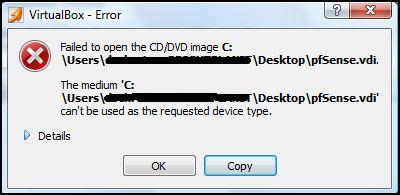
2 thoughts on “The 29 Most Useful Linux Commands”
Mine would be “top”.
Awesome, thanks Mitch, I just missed that. I’ve added it now though.